CentOS Web Panel is a control panel for web hosting. It is a free member to cPanel. It has an easy-to-use user interface and a variety of features for newbies who want to build and manage hosting servers. Using CWP is simple and convenient as you don’t have to get the server with SSH for every little task that needs to be completed.
This blog provides a detailed guide on enabling and using the CentOS Web Panel on CentOS 8.
What are the important points to remember while installing cents web panel:
- After you install CWP, it cannot be deleted
- You have to reinstall to delete CWP from your system
- Your hostname cannot be the same
- You should only install CWP on a computer with a freshly installed operating system
- CWP does not support sticky and dynamic
What are the steps to enable the centos panel on centos 8?
- The first step is to get the server ready
- The second step is to update the server
- The next step is the installation of CWP
- The next step is to configure the centos web panel
How to get the server ready?
First, you need to install the EPEL repository :
$ sudo dnf install epel-release
After that, install the packages required like “wget” for CWP installation by using the below command:
$ sudo dnf install wget -y
Once the required packages are installed, update the host. How to update the server?
Now we will use the command given below to update the host:
$ sudo dnf update -y
We will have to restart the server now to let the updates modify the system. So, restart the system using the command:
$ reboot
After restarting the CentOS 8 system, it is fully set up for installing the CentOS Web Panel.
How to install the CWP?
We are ready to enable CWP on our system now that we have perfectly prepared our server.
First, use the cd command to change your directory to /usr/local/src using the command:
$ cd /usr/local/src
Now use the wget syntax to install the latest version of CWP on your system:
$ sudo wget http://dl1.centos-webpanel.com/files/cwp-el8-latest
Now run the following syntax to install the downloaded shell script:
$ sudo sh cwp-el8-latest
CWP has been perfectly installed. Restart the server again to let the changes take effect:
$ reboot
You can also use the -r flag with the sh syntax to automatically restart the system after CWP is successfully installed:
$ sudo sh cwp-el8-latest -r yes
Now we will be going to learn how to configure and use the CentOS Web Panel on CentOS 8.
How to configure centos web panel?
First, access the Admin Control WebPanel GUI by providing the server IP address and port number 2030.
To check the server IP, open up the terminal of the system on which you enable CWP and enter the below command:
$ ip a
Input root in place of a name and provide the server’s password to login into the control panel.
Add Name Server 1 and Name Server 2 with their IP addresses and select the Save Changes button: Provide all the details such as domain, username, email, and select on the create button. Finally, we will add a domain.
To add a domain, click on “Domains” and then go to “Add Domain”:
CentOS Web Panel is a control panel for web hosting with an intuitive interface and many features to create and manage hosting servers. In this blog, we have learned how to first prepare the server for installation, and then we have learned to install and configure CentOS Web Panel on CentOS 8 Operating system.
If you have any questions about this topic or have to get services and the best Cpanel hosting services. Feel free to contact us. AIR ZERO CLOUD will be your digital solution. Email id: [email protected]