WordPress is well-known to everyone. Is it necessary for me to tell you about it?
Let me explain because some of you may still be unaware. WordPress is the most popular open-source CMS for creating websites and blogs. Believe me, it is the simplest way to create a website. This is due to the availability of various plugins and themes.
So, if you've already downloaded and installed it, you're a pro.
For those who are new to WordPress, this blog will assist them in learning the steps to download and install.
WordPress has enabled over 30% of internet users to self-host and design their own websites. Aside from that, even inexperienced users may take longer than five minutes to figure out how to download and install WordPress on their own. WordPress can be installed in two ways. One is the long route, which allows you to tailor your installation by understanding your exact needs from the start. While the alternate method is by one click, which is quick, you may need to work on it later. This blog will walk you through the steps of downloading and installing WordPress.
Before we get there, let's take a look at your specifications!
You'll need the following items to download and install WordPress.
Before you begin installing WordPress, you will need the following items:
You should be able to connect to your server. You will be unable to host your website if you do not have it.
A text editor that is appropriate.
FileZilla is an FTP (File Transfer Protocol) client. Within the MilesWeb dashboard, you will also have quick file access.
When you've met all of these requirements, you'll have everything you need to get started!
5 Steps to Download WordPress and Install the Software
Are you ready to install WordPress? Let's get started. It's not difficult, but you should pay close attention to this.
- Get the WordPress.zip file.
- Set up a WordPress database and user account.
- Create the wp-config.php file.
- Use FTP to upload your WordPress files.
- Launch the WordPress installation program.
You may take longer than others to implement these steps based on your expertise. However, the first step should be simple.
- Download the WordPress .zip File
To begin, you will need to download WordPress. Those who regularly use the internet, thankfully, will find this step simple. Navigate to the Download WordPress page and then click the blue button on the right. You'll see a Download.tar.gz link below, but ignore it — you only need the.zip file. Save it to your computer, then double-click on it to access the files contained within.
- Create a WordPress Database and User
You must now decide whether or not to create a WordPress database and user. You won't have to do this if your host takes care of it for you, so it's worth investigating further. You might be able to find the answer in your host's documentation, or you can ask your host directly. If you need to manually create a database and user, you should also be aware of the web hosting control panel you're using. There are only two options: Plesk or cPanel.
You can create a database and user by following a few installation steps. You will need to make changes to your WordPress core files here.
- Set Up wp-config.php
The next step is to open a core WordPress file called wp-config.php, which will allow WordPress to connect to your database. You can do this later on while running the WordPress installer. If this does not work, you will need to repeat your steps, so it is best to configure the file now. Begin by going to your computer's WordPress files and renaming the wp-config-sample.php file to wp-config.php. Then, in your text editor, open the file and find the following line: ** MySQL configuration – This information can be obtained from your web host ** /.
You'll find a list of options below:
Change nothing about the DB CHARSET and DB COLLATE options. Simply modify the following using the credentials you created in step two:
DB_NAME — Your database name DB_USER — Your username DB_PASSWORD — Your password DB_HOST — Your hostname (usually localhost)
Then, look for the section * Authentication Unique Keys and Salts:
Simply generate a set of secret keys and paste them into this field. These keys will protect and fortify your WordPress installation. Once finished, save your changes and prepare to upload the files.
- Upload your WordPress files via FTP
You are now ready to install WordPress on your server. Access your FTP credentials, which can be found in your hosting control panel. Then, in the right panel, open FileZilla, log in to your server and navigate to your root directory. It's known as www or public_HTML.
Navigate to the WordPress folder on your computer in the left panel. Follow the steps below depending on whether you're uploading it to your root directory or a subdirectory:
Upload the files directly into the root directory, avoiding the WordPress folder.
Subdirectory — Rename the WordPress folder to something unique before uploading the folder and its contents to your server.
Everything is now finished except for the actual installation.
- Run the WordPress Installer
The WordPress installer must be run as the final step. Open your preferred browser and follow one of the following steps, depending on where you installed WordPress:
Navigate to http://example.com/wp-admin/install.php in the root directory. Subdirectory — Go to http://example.com/blogname/wp-admin/install.php,
where "blog name" refers to the folder name you created in the previous step You will see the WordPress logo as well as a screen with settings that may differ depending on your host:
Several of these options can be changed later from the General Settings screen. However, make a note of your username and password. Finally, click the Install WordPress button. When it's finished, you'll be able to access your brand-new website.
In Conclusion
If you haven't learned how to download and install WordPress, the process may appear to be difficult. But, believe me, even if you aren't technically savvy, you can get your WordPress up and running in less than five minutes. Choose a suitable web host to get faster results.
If you have any doubts about how to install WordPress. Don’t hesitate to contact us. Airzero Cloud will be your digital partner.

Author - Johnson Augustine
Cloud Architect, Ethical hacker
Founder: Airo Global Software Inc
LinkedIn Profile: www.linkedin.com/in/johnsontaugustine/