Today, we'll look at how to create a Web app on Azure. We're doing this with the most recent Azure Cloud portal view. To create a Web app on Azure, follow the steps outlined below.
- Log in to the site using the user credentials.
- You will be directed to a portal page that will display the dashboard. From the left side of the page, we must select the New option.
- When you select it, a new option will be added to the Marketplace. In this case, we must select the WEB+Mobile option. When we select it, we will be taken to the Web app dashboard.
- In this case, we must select a Web app from the bottom of the page.
On this page, we will find a description of the Web app, read it to learn about its use and features, then click the Create button.
Here, we must assign an app name and subscription, as well as a Resource Group and an App Service plan/location. We must also select Application insight and then click the Create option.
After you click Create, your Web app will be created after some time.
Your first Web app on Azure has been successfully created and deployed. We can now only manage app services on Azure. We can use Visual Studio to open published profiles that we have downloaded.
Airzero Cloud is a cloud hosting service that provides compute power, database storage, content delivery, and other business integration tools.
Please let us know if you have any questions on how to create a web app in the Azure portal. Please do not hesitate to contact us if you have any questions. Airzero Cloud will be your digital companion.
Email id: [email protected]

Author - Johnson Augustine
Cloud Architect, Ethical hacker
Founder: Airo Global Software Inc
LinkedIn Profile: www.linkedin.com/in/johnsontaugustine/